Today the searches are geolocated. Therefore, it does not take narrow your search with location words such as could be “shoe store Barcelona”. Following the example, if we are in Barcelona Google is showing us not only Google Maps, but in your own browser, shoe shops that are close to us.
Thus, it is very important to create a business listing (completely free) to our business in Google My Business and optimizing. In today's post we are going to focus on how to give access to Google My Business but if you want to know everything we can do to make visits with this tool, consult our video and our post on what is the local positioning and how it works.
Please find attached a screenshot so you can see an example of tab, Google My Business:
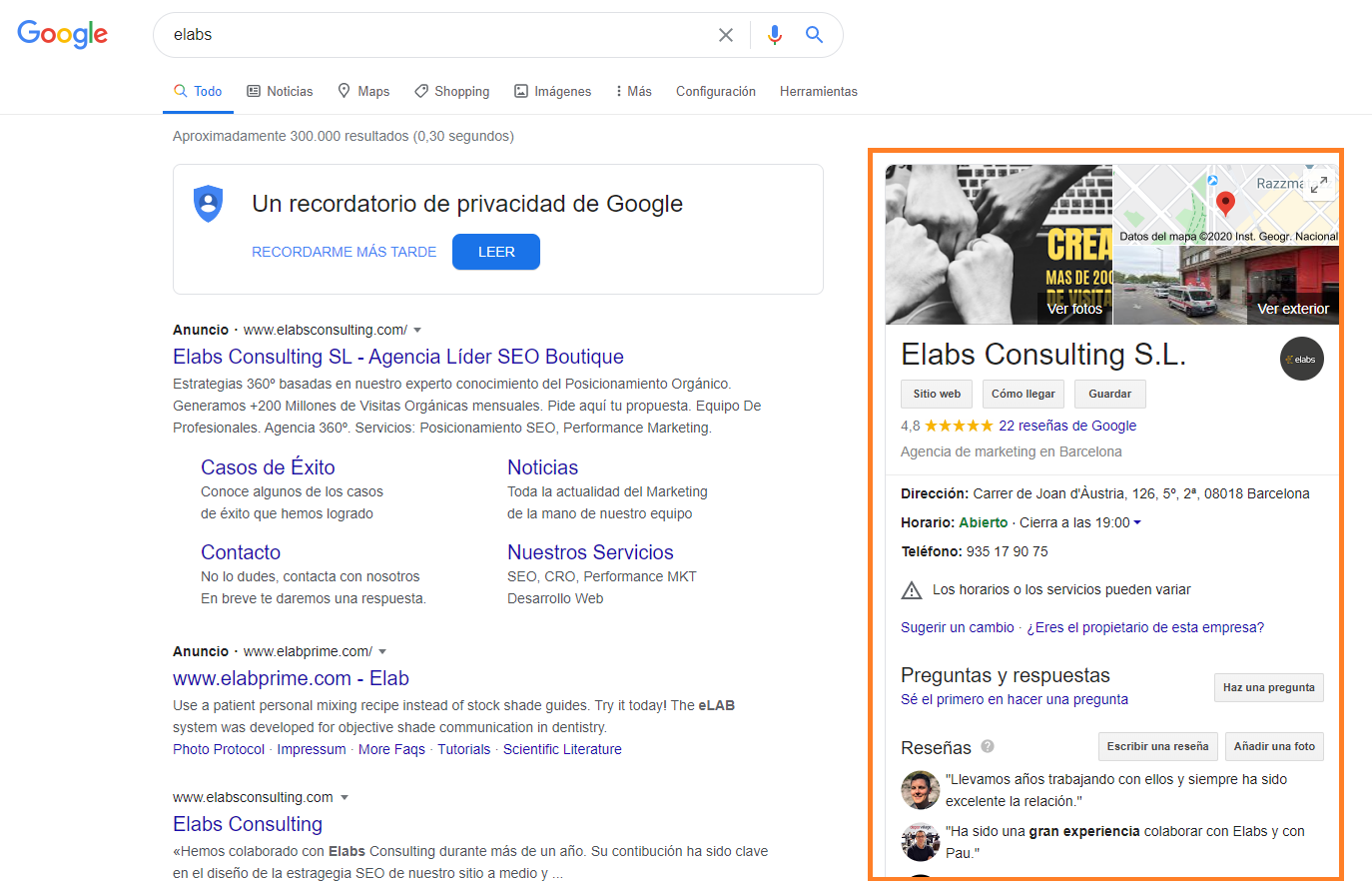
How to add or remove users in Google My Business?
At the time of add users to your dashboard Google My Business you must be very clear about the types of permit available. You are listed below:
Types of user permissions in Google My Business
In Google My Business there are 3 types of permissions:
- Permission of Owner: There can be multiple owners, but only one can be the primary owner of a tab. This primary owner is perhaps the most important because it is the one that will be able to add permissions, remove them or edit them. We must never lose this user or give it to external agencies.
- Permit administrator: If you have or want to have an agency seo that will help us optimize our listing, this will be the permission we give. In this way, will be able to manage the entire tab, but will not delete or manage users.
- Administrators local: Similar to the manager, but with a capacity of modification to be more limited. That is to say, do not have access to edit all parts of the tab of Google My Business.
How to add users to Google My Business
The steps to follow to add a user are very simple and are similar to the add users in Search Console (as you have) or Analytics (as you have):
- Enter in Google My Business
- Click on the section of Users (In the left-hand column)
- Click in the top right to
- Once there you need to enter the email of the user you want to add, and the type of permission you want to give.
How to remove access to users on Google My Business
Have control over who can enter in our profile on Google My Business is vital. Therefore, you must not have anyone that no longer work. To delete users almost have to do the same procedure as before:
- Enter in Google My Business
- Click on the section of Users (In the left-hand column)
- Once you show us the list of users with access to our account on Google My Business will go to the user who no longer want to have and give to the “x”.
- We will display a popup to ensure that we want to remove the access. Once there, click “Revoke”.
And that would be all! As you may have noticed, has no loss so I hope you've sercido help our post and we will see you in the following.

